Life Cycle Services is a cloud-based collaborative workspace that customers and partners can use to manage their Dynamics AX projects from pre-sales into operations. One component of LCS is the Business Process Modeler which is used to create, view, and modify business-process libraries and flowcharts.
Firms can load their BPML (Business Process Master List) structure into LCS and document each process or activity (depending upon which is more applicable to the actual task performed by the business user) using the AX Task Recorder. The Task Recorder can record a process in AX as a user performs the actions. A video is saved and a Visio-like diagram generated. When the various process recordings have been completed, they can be uploaded to LCS to be shared.
Once in LCS, the various business processes can be analysed to highlight a number of items including possible security issues and conflicts.
Configuration
Configuring the Task Recorder is straightforward with experience. The help documentation and error handling is limited.
• Task Recorder is part of Dynamics AX 2012 R2 CU7 and later
• The AX client application must be “Run as Administrator” to function properly
• The client does not need to be running on the AOS server
Parameters
The file path to store the recordings should be a network share that everyone has full access to. Failure to use such a path will cause issues when compiling the package.
Framework
Framework and Industry can be used to better align business processes to standards, but in their simplest form, they can be used to maintain distinct BPML’s. At present only a single framework has been configured “Acme”.
Industry
In this case I am using Industry to delineate the different offices of the firm.
Hierarchy Levels
Acme’s BPML follows industry standards and is broken down into four levels for the TOR instance. Note the Advanced mode selection which is required for imports.
BPML Import
The screenshot below shows a section of Acme’s TOR BPML source file in Excel:
This template has been defined by Microsoft. Note that columns A and G must not contain any special characters and are used to build the hierarchy.
To import the BPML, launch the Task Recorder, switch to the Settings tab, and click on ‘Import Hierarchy’. Note: your existing hierarchy should be empty before doing this. Browse to the Excel file and press ‘Validate’. You cannot import unless the validate process passes.
Once the BPML has been imported, the hierarchy will be visible in the Task Recorder:
The actual business processes can now be recorded against each node in the hierarchy.
Recording
To record a business process, select the relevant leaf node in the Task Recorder BPML (1), choose the applicable Module for the task (2), Usage profile (3) and press the ‘Record’ button (4):
If you receive an error message stating “Application Module is Required for Recording”, ensure (2) is filled in. Windows Media Player must be installed and you must run AX as an Administrator.
The Task Recorder will automatically minimise to the task bar. Perform the steps in AX required to execute an example of the specified task. Do the absolute minimum number of actions required to accomplish the task. Keeping mouse clicks and data entry to a minimum will ensure a simpler, easier to understand model. Bring the Task Recorder up from the task bar and press ‘Stop’ when complete. The node colour will have updated indicating that a BPML item has now been recorded and attached.
If you made a mistake during your recording, just select the node (which will now have a blue arrow) and press the ‘Clear node’ button on the ribbon.
Packaging
Basics
Once the recordings are done, they need to be packaged up to be imported into the Lifecycle Services site. Ensure the correct Framework and Industry are selected, then press the ‘Build Package’ button.
A message box will appear stating that the process has been added to the batch. Depending on the size of the package to be built, this process can take some time. Progress can be viewed in the AX client at System Administration > Inquiries > Batch jobs. Filter on your name.
The compiled file will exist at the location specified in the Path field in the Parameters form outlined earlier in this post.
Navigate to the Lifecycle Services site at http://lcs.dynamics.com and login.
Click on your company’s AX Implementation project:
Then using the breadcrumb bar at the top of the page, click the drop down arrow and choose ‘Business Process Modeler’:
Click on the ‘Upload’ button under ‘My libraries’ to create a new library. Fill in the appropriate fields and click the ‘Upload’ button:
Browse to the location where the axbpm file you generated using the batch job from the Task Recorder was saved, and press ‘Open’.
A progress bar will appear at the bottom of the page detailing the upload progress. The Upload Status can be viewed at the top of the page and will start with a status of ‘In queue’. When it is complete, it will be available under the ‘My libraries’ section.
Note that the processing can take some time depending upon the size of your model file.
The resulting library will appear with the hierarchy and any recordings included:
Performance, Size and Appending
The more business processes with recordings, the larger the compiled axbpm file will be. Without any recordings at all, the Acme axbpm basic file containing just the complete BPML structure shown above is greater than 2 MB. Each recording adds a couple of megabytes at a minimum. This will lengthen the compile time and create files that are eventually too large to upload to LCS.
Lifecycle services permits inline editing of the BPML online, but it is not at a sufficient level of detail nor can video recordings be added. It is therefore preferable to clear your existing Task Recorder items, record news ones, compile and upload to LCS.
One option is to delete the axbpm file and associated folder from the file system. Another option is to clear them one by one in the Task Recorder. Click on the node in question and press the ‘Clear Node’ button on the ribbon.
New recordings can then be made as per normal in the Task Recorder. When complete press ‘Stop’. The node will change colour showing that a recording exists:
Then ‘Build the Package’ (on the Settings tab of the ribbon). Take the generated AXBPM file and upload it to LCS. When performing the upload, be sure to select the option that says “Attach Artifacts to an Existing Solution”.
The package needs to be processed like normal. It may take some time for the Status to update.
Once complete, the new recording is visible both at the top level of the BPML library:
And also down the tree:
Where the process and video have been appended to the leaf:

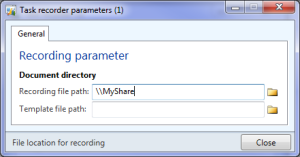
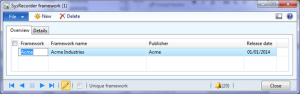
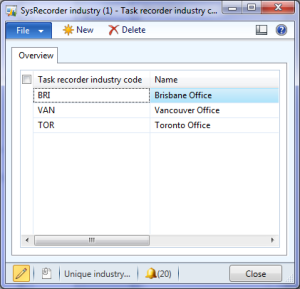
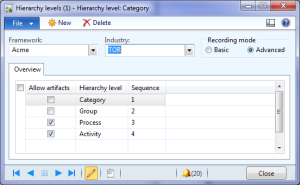
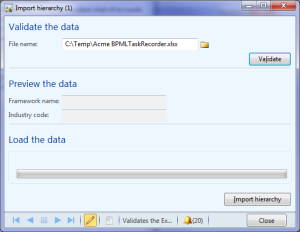
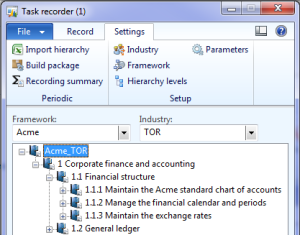
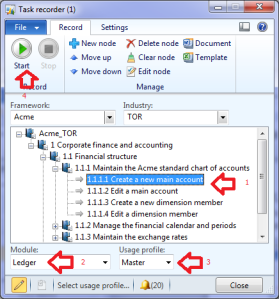
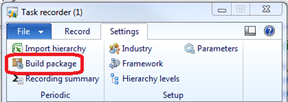
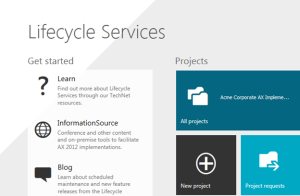
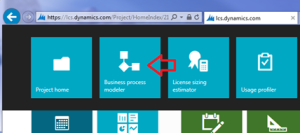
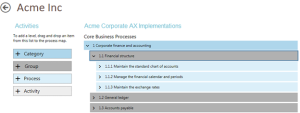

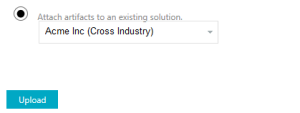
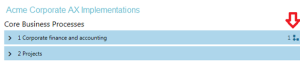
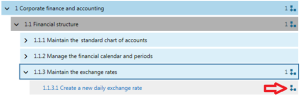
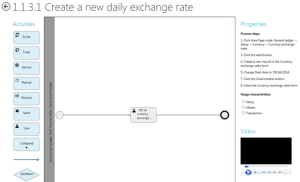
Nice post, John! That’s exactly what I need…
All the best from AUS,
Andreas